Converting Photo to Line Drawing

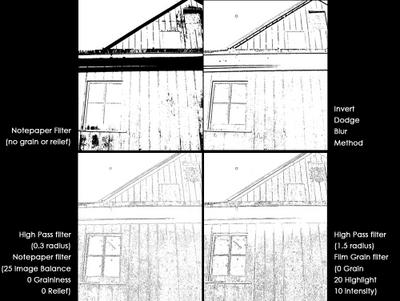
I had a little extra time this morning and was playing with ways to convert a photo to a line drawing. As you can see above, I have my original photo from my camera. Below are several conversions to line drawing using different methods.
The top left method is using the Notepaper filter in Photoshop CS (Filters>Sketch>Notepaper) I set the Graininess and Relief both to 0 and adjusted the Image balance until I was happy) This resulted in a gray looking drawing so I did a Threshold adjustment to make it black (Image>Adjustments>Threshold).
The top right method is a technique I originally learned when I was using Paint Shop Pro. There are several steps involved:
1. Desaturate image (shift+control+U)
2. Duplicate image (control+J)
3. Invert the duplicate layer (Image>Adjustments>Invert)
4. Change layer blending mode of duplicate layer to Linear Dodge
5. Apply gaussian blur to duplicate layer. (Filter>Blur>Gaussian) Start at a radius of 0 and slowly move the slider to the right until you get the desired effect.
6. Merge layers
7. Make threshold adjustment (see above) to blacken image.
This method is more like a line drawing with shading. An advantage to this method is that there are fewer stray black dots to clean up.
The bottom left method uses a very low radius high pass filter (Filter>Other>High Pass). Here I used 0.3. Then the notepaper filter (Filters>Sketch>Notepaper) is applied with 0 Graininess and Relief and a setting of 25 for image Balance. I then did a threshold adjustment and cleaned up a few stray black dots.
The bottom right method is very similar, but uses a larger radius high pass filter (1.5) and the film grain filter (Filters>Artistic>Film Grain) Here the Grain was set to 0, the Highlight at 20 and the Intensity at 10) Again, I adjusted the threshold and cleaned up some stray black dots.
So, there you have it - a very brief summary of some methods to convert a photograph to a line drawing. Have fun and experiment with these to get your art just the way you like it.
Credits go to www.lunacore.com where there a bunch of great Photoshop tutorials. Specifically see the "Photo to Line Drawing" and "Drawing/Painting Effect" tutorials. Also, credits go to the old JASC Paint Shop Pro site where I originally learned the Invert-Dodge-Blur method above.


0 Comments:
Post a Comment
<< Home